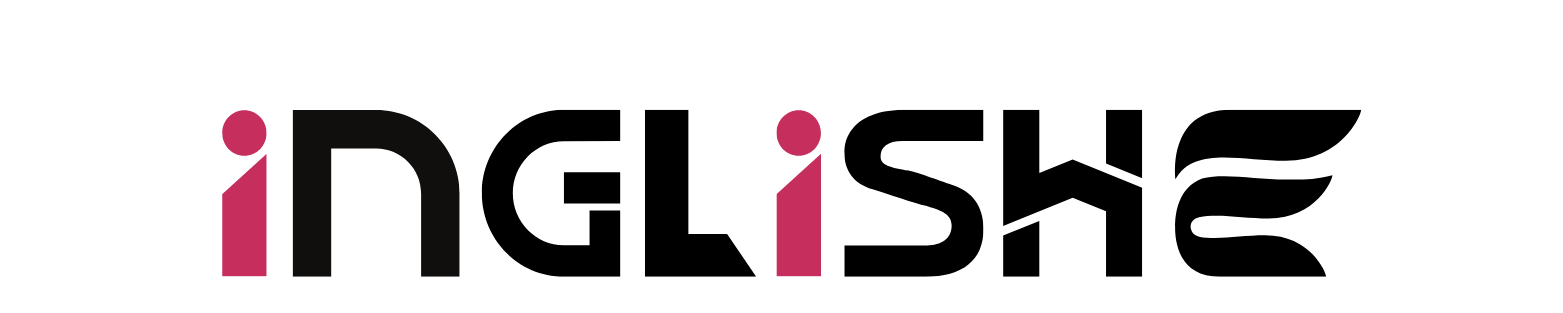ISO files are digital containers of physical discs—essentially an exact clone of a CD, DVD, or Blu-ray stored as a single file. They’re widely used for software distribution, data backup, disc cloning, and easy sharing. But to create an ISO file, you need a reliable ISO creator.
Whether you’re trying to back up your favorite movies, burn a bootable OS disc, or duplicate software installers, a good ISO maker can make all the difference. In this article, we’ll cover the top 6 ISO creators for Windows and Mac, breaking down the features, pros, and cons of each.
6 Best ISO Creator Software
Below are some of the best ISO file creator tools available today, ranging from professional-grade software to easy-to-use free options.
1. Leawo Blu-ray Creator
Support: Windows & Mac
Type: Paid (with free trial)
Leawo Blu-ray Creator is more than just a standard ISO creator—it’s a full-featured Blu-ray/DVD burning tool. It lets you create ISO files from videos in 180+ formats, burn Blu-ray/DVD discs, and even design custom menus. It’s ideal for users who want to turn personal videos or professional content into ISO backups or media discs.
Pros:
- Supports 180+ video formats
- Custom Blu-ray/DVD menu templates
- High-speed burning with 1:1 quality retention
- 2D to 3D video conversion
Cons:
- Requires a paid license for full features
- Might be overkill for basic ISO tasks
If you’re looking for an advanced, multimedia-focused Windows 11 ISO creator, this tool checks all the boxes.
2. ImgBurn
Support: Windows only
Type: Free
ImgBurn is a well-known and free ISO creator that’s lightweight and efficient. It supports a wide range of disc image formats, making it a great choice for users who need a no-nonsense tool for creating and burning ISO files.
Pros:
- 100% free
- Lightweight and fast
- Supports many disc formats
Cons:
- Dated interface
- No Mac version
- No video editing or customization tools
Perfect for tech-savvy users who want a clean, effective ISO file creator.
3. PowerISO
Support: Windows & Mac
Type: Paid (Free trial with limits)
PowerISO is an all-in-one disc image management tool that supports ISO creation, editing, burning, and mounting. It’s often recommended as one of the best ISO creators due to its wide functionality.
Pros:
- Supports ISO, BIN, NRG, CDI, DAA, and more
- ISO file compression and encryption
- Bootable USB creation support
Cons:
- Free version has file size limits
- Interface can be a bit dated
If you’re creating bootable ISOs or working with different image formats, PowerISO is a solid choice.
4. WinISO
Support: Windows only
Type: Paid (Free trial available)
WinISO is a powerful and user-friendly Windows 11 ISO creator that allows you to create, extract, and edit ISO files easily. It’s especially useful for beginners due to its clean interface and step-by-step wizards.
Pros:
- ISO creation and editing
- Bootable ISO file support
- Easy-to-use UI
Cons:
- No Mac version
- Limited features in the free version
WinISO is a great entry point for users just learning how to work with ISOs.
5. AnyBurn
Support: Windows only
Type: Free
AnyBurn is a compact and 100% free ISO creator for users who need essential disc burning capabilities without fluff. Despite its small file size, it offers solid performance.
Pros:
- Completely free for both personal and commercial use
- Simple interface
- Supports audio CDs, ISOs, and bootable discs
Cons:
- Limited advanced features
- No Mac support
A perfect choice for users who want a quick and effective ISO maker without spending a dime.
6. CDBurnerXP
Support: Windows only
Type: Free
CDBurnerXP is another free tool that lets you burn ISO files to discs and create ISO files from existing content. Despite the name, it supports Windows 10 and 11.
Pros:
- Free to use
- Supports data discs, audio discs, and ISO creation
- Multi-language support
Cons:
- Windows only
- Limited modern features
A good ISO creator for users who need basic features in a friendly UI.
How to Create an ISO File Step-by-Step?
Let’s walk through the process of creating an ISO file using Leawo Blu-ray Creator.
Step-by-Step Guide:
- Download and install Leawo Blu-ray Creator for Windows or Mac.
- Launch the program and select the “Burn” tab.
- Add video files (MP4, AVI, MKV, etc.) you want to convert to an ISO.
- Customize the Blu-ray/DVD menu using built-in templates (optional).
- In the output options, choose “ISO File” as the destination format.
- Set your desired disc type (DVD-5, DVD-9, BD-25, BD-50).
- Click “Burn” to start the ISO creation process.
This method offers a simple way to create professional-grade ISO files for archiving, distribution, or playback.
FAQs
Q1: What is an ISO File?
An ISO file is a digital version of a physical disc. It contains all the data and file structure from a CD, DVD, or Blu-ray in a single archive.
Q2: Can I create bootable ISOs with these tools?
Yes. Tools like PowerISO, WinISO, and ImgBurn support bootable ISO creation for OS installations like Windows and Linux.
Q3: Are there any good ISO creators for Mac?
Yes, tools like Leawo Blu-ray Creator and PowerISO offer Mac compatibility. Built-in utilities like Disk Utility can also create basic ISO files on macOS.
Q4: Where can I learn more about Blu-ray burning tools?
Check out this detailed list of top Blu-ray creators to find the best options for burning and creating high-quality Blu-ray content.
Conclusion
Choosing the right ISO creator depends on your needs—whether you’re burning Blu-rays, backing up data, or creating bootable drives. From powerful tools like Leawo Blu-ray Creator to simple freeware like AnyBurn, there’s a solution for every type of user.
Here’s a quick recap of the top ISO makers:
- Leawo Blu-ray Creator – Best for multimedia ISO creation
- ImgBurn – Lightweight and free
- PowerISO – Great for power users and bootable ISOs
- WinISO – User-friendly with good features
- AnyBurn – Free and simple
- CDBurnerXP – Basic and effective for Windows
Whether you’re a beginner or a seasoned pro, these tools will help you create ISO files efficiently and securely.