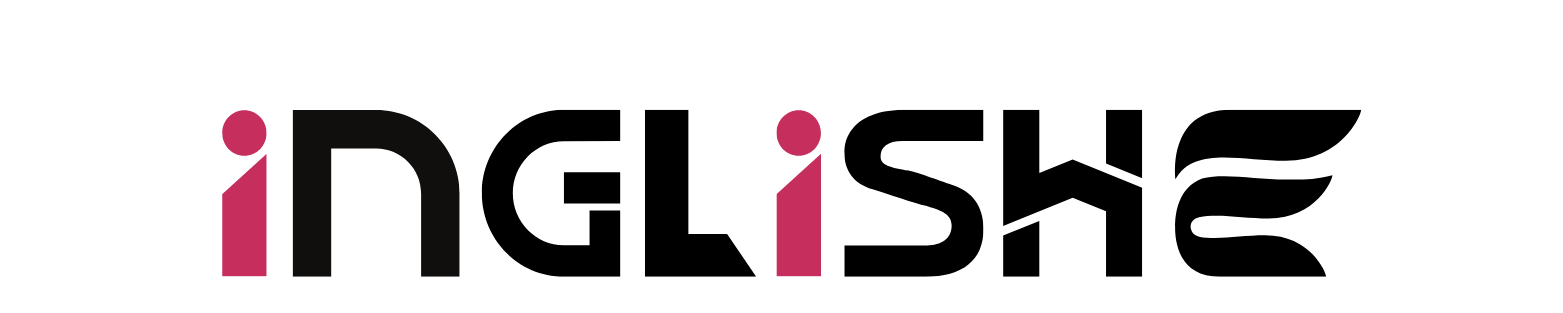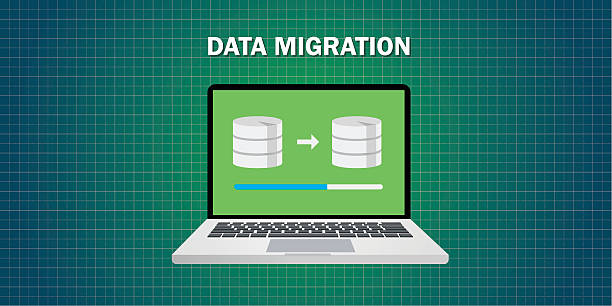Transferring your data to a new CRM, particularly a complex one like HubSpot can be a remarkably daunting task though it will always prove to be a successful endeavor if the process is well planned. Whether you’re migrating from another less efficient CRM, consolidating disparate files into one interface, or looking to enhance automation and data analysis capabilities, here is the sequence that can guide you through the process of transferring data to HubSpot without much fuss.
Assessing Your Data
The first step in any successful HubSpot migration is to evaluate your data. Make time allow the system to analyze what information is crucial for its functioning: contacts, company data, deals, and support tickets. It also identifies any unnecessary or obsolete records that may have been incorporated into the system along the way. Pre-migration data cleansing will simplify and enhance the migration process. Also, be careful with the formatting of data because when copying into HubSpot the database should match with the HubSpot format of fields like email and phone number. Solving such quality problems as the presence of identical contacts or the absence of certain fields at this stage will contribute to the receipt of a CRM containing only necessary and up-to-date data, increasing its usefulness.
Mapping Data Fields
After evaluating and optimizing the data, the next process in data analysis is the mapping of data fields. Data field mapping is a process by which you match the existing data fields with those located in HubSpot. This includes mapping basic details such as contact and company information, and the deals data with information that HubSpot requires. For example, there is the mapping of contact information fields including name, email, and phone number; each of these elements transitions well.
However, matching the stages in a deal to that of HubSpot’s deal pipeline will ensure that your sales process is well-sorted and not confusing. If your CRM contains specific attributes that are not typical for all your clients, it would be great to create special custom fields in HubSpot for the storage of such data. As it will be seen, HubSpot’s custom fields unique feature enables you to import almost any specific field with close to no loss of important data.
Choosing a Migration Method
Concerning the physical transfer process there are several procedures that vary depending on the volume and type of data to be migrated. For small sets of data, it is then possible to perform the migration manually using an import tool that HubSpot provides which allows importing CSV files. This method is suitable, especially for smaller databases with little complex data involved. HubSpot’s data import tool also allows you to transfer data from different sources such as Excel and other CRMs with a mapped process to fields/properties. For using a larger database or complex data, Migration Services without the use of automated services might be preferable.
Currently, HubSpot has migration services, while there are other third-party services such as Data2CRM and Trujay that deal with CRM migration. Such services aid in automation of the transfer of data which in the normal course of their work is time-consuming and could contain errors. Choose the method that meets your requirements and when it comes to the cost select the one that you can afford to pay.
Testing the Migration
Verification of the migration with a set of test data should be done before the actual migration has been done. In general, this process involves moving a small amount of data in order to check that all the data moves as it should. When testing, make sure that fields and associations, for instance, the contact-company links, look right in the HubSpot. The idea here is that with the help of this example migration you can see what potential issues may arise and correct them before performing a full migration. By doing this it is easier when you want to migrate the whole data set than to handle each of these separately.
Completing the Full Migration
After you have successfully done your test migration, you can have the final migration. Regardless of your choice between using a CSV file or an automated service, it is unwise to just let the process run and then check on it later to see if it came up with mistakes or has slowed down. When it comes to live data preview, it is essential to mention that both HubSpot and third-party instruments allow users to work with real-time progress indicators this option is highly useful for making sure the migration is unfolding as planned.
Verifying and Cleaning Up the Data
Once the full migration process, check your data on HubSpot to ensure the data has been entered correctly. Make a final check to ensure that each record was transferred fully and that all fields and associations, including related contacts, companies, deals, and tickets, are accurate. Any inconsistencies identified at this stage can be normally corrected with a few keystrokes or by re-feeding the data in question.
Training Your Team
Last but not least, after the data import, it becomes crucial to educate your team about the possibilities of using HubSpot to optimize your work. Schedule topics about the typical functionalities of Hubspot such as contact, deal, and ticketing, and present any properties or other fields that were altered prior to migration. Outlined are the automation tools, reporting, and segmentation tools and features that you need to know about to ensure your team runs effectively in HubSpot. It’s also worth mentioning that HubSpot offers a myriad of tools and materials to your team that can help them adapt to the new system a knowledge base, a training academy, and certification.